
Removing a user profile from Windows 10, 8.1, 7, and more can be difficult if you don’t know the right steps. It’s important to completely remove a user profile so that your computer is secure and protected from potential malicious activity or data theft. If you’re looking to remove a user profile from Windows 10, then this blog post is for you. In this post, we’ll provide step-by-step instructions on how to completely remove a user profile from Windows 10.
What is a user profile?
A user profile is a collection of personal settings and information associated with an individual user on a computer or other device. It includes things like desktop backgrounds, application settings, browser history, and more. The profile is stored in the computer’s hard drive, so it can be accessed from anywhere. When a user logs in, the user profile is loaded so that all their personal settings are immediately available. When a user logs out, the profile is saved in its current state.
In Windows 10, it is possible to completely remove a user profile from the computer. This can be done when a user no longer needs access to a certain account, or if the user wishes to start fresh with a new profile. This can be accomplished by deleting the user profile folder from the computer’s hard drive and then resetting the user account in Windows. In this article, we’ll take a look at how to completely remove a user profile from Windows 10.
Why would you want to remove a user profile?
Removing a user profile from Windows 10 is an important step to ensure your computer remains secure and your data is kept private. This is especially important when you are sharing the same computer with multiple people, as each individual user will have their own profile with their own settings, documents, and files. If a user leaves the computer, or if you simply want to delete their profile for any other reason, you’ll need to delete the profile in order to keep your system safe and organized.
In addition to security and privacy, there are several other reasons why you might want to remove a user profile. For example, if you’re running low on disk space and need to free up some room, deleting a user profile is an effective way of doing so. This is because user profiles take up a significant amount of disk space and can quickly eat up valuable resources. Deleting these profiles can help you regain some of this space and improve the overall performance of your computer.
Finally, it’s always a good idea to remove user profiles that are no longer in use. This helps keep your computer organized and makes it easier to find what you’re looking for when you need it. Additionally, removing old user profiles can help minimize the risk of malware being spread from one user to another.
By deleting unnecessary user profiles, you can make sure that your computer remains secure, efficient, and organized.
How to remove a user profile in Windows 10
Removing a user profile from Windows 10 is a straightforward process. Whether you’re trying to free up space on your computer or remove an old user profile, the steps are the same. Here’s how to do it.
Step 1 – Remove the User Account
Open computer management by clicking Start and typing “computer management” > In the computer management windows > go to Local Users and Groups > Users then you will see a list of users on your computer.
To delete it > right-click on user > click Delete > Click Yes then click OK to delete

Step 2 – Remove the profile
After the user has been deleted we need to remove its profile such as the user profile folder, registry, and more.
Open “Run” by pressing “Windows key + R” > In the Open box Type “systempropertiesadvanced” without semi column.

Once the System Properties open > click Advanced >In the User Profiles click Settings… here you will see a list of users’ profiles.
Selete user which you want to delete > click Delete
**** As you see Account Unknow in some cases. You can delete it to free your Disk space.

Open “Registry” by pressing “Windows key + R” > In the Open box Type “regedit” without a semi column.
In the Registry windows navigate to HKEY_LOCAL_MACHINE\SOFTWARE\Microsoft\Windows NT\CurrentVersion\ProfileList
Find the folder representing to the User that you want to delete > right-click on that folder > click Delete > click Yes to confirm deletion
In this example, we can see a few folders but one folder name: S-1-5-21-249591811-39 with the ProfileImagePath representing user Jonh

Clean up the user profile folder by going to “C:\Users” then you will see folders representing the user that you used to log in to your computers.
So, find the user profile that you want to delete > right-click and delete (by doing this it will free your dick space).
In some cases, you cannot delete because there are some folders or files that are open in another program.
please restart your computer and try to delete it again.

Now you did remove the user and user profile completely from your computer, if you think, it is useful and help you, please share it with your friend also. THANKS.
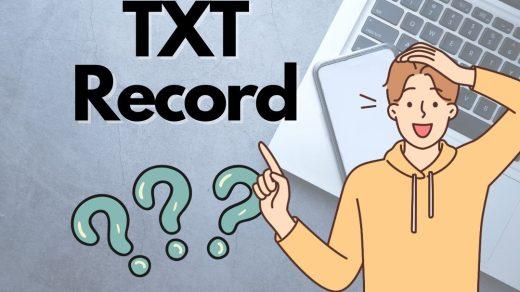






It very help me, thanks bro.
Please create more article like this. 🙂
Thank you.